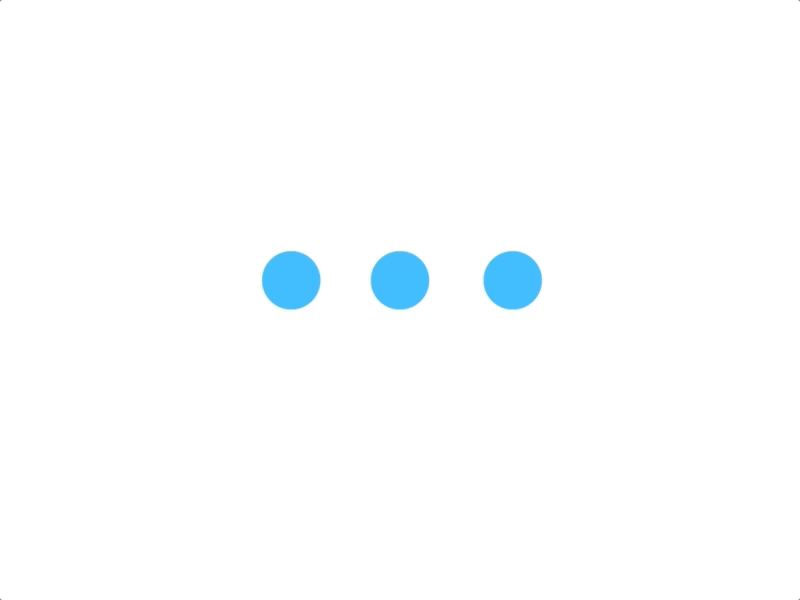
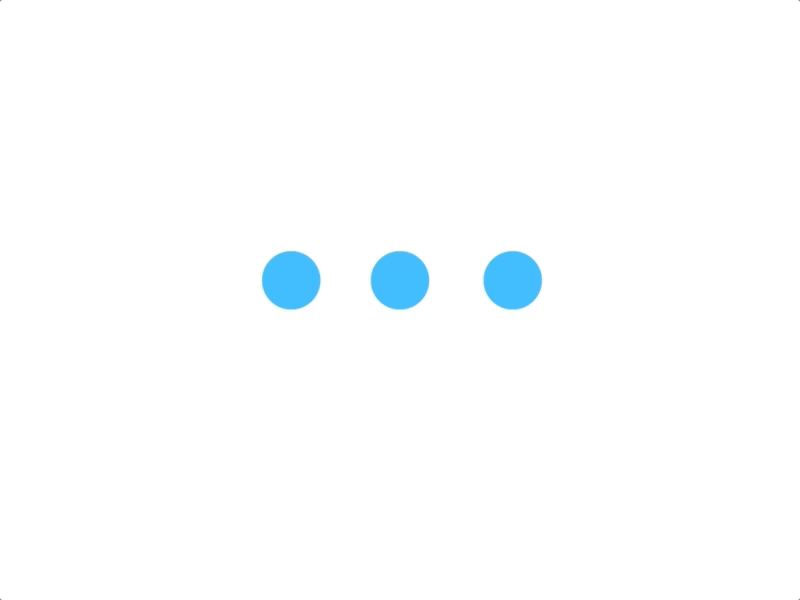

Installing a printer may seem like a daunting task, but with the right guide, it becomes child's play. In this article, we will walk you through the complete process of installing a printer, whether on Windows, macOS or Linux, while also helping you choose the ideal printer for your needs and budget. We will also cover common mistakes to avoid and how to ensure the optimal maintenance of your device once installed. With our tips, you will be able to fully enjoy your printer without hassle.
Do you need help installing a printer? Quickly find a qualified provider on Helplease and benefit from tailored service to meet all your needs. Discover professionals near you!Choosing a printer depends on several criteria that must be carefully examined. First, it is essential to define the purpose you will use it for. Is it for personal, professional, or educational use? For family needs, a multifunction printer may be beneficial, while specific uses like photography or graphic design may require a more advanced model.
Next, the type of printer is crucial. Inkjet printers are often better suited for printing photos, while laser printers are perfect for high-volume prints with a lower cost per page. Additionally, determine if you need wireless functionality to print directly from your mobile devices.
You should also consider the cost of consumables, including ink cartridges or toner. It may be more economical in the long run to invest in a model that, while more expensive to purchase, offers affordable cartridges. Maintenance costs are therefore an essential factor to include in your decision.
Finally, it is relevant to read user reviews and compare the features of different models available on the market. This allows you to find the best value for money and to be sure that the chosen printer will meet your expectations.
Before diving into the purchase, clearly assessing the use for which the printer will be intended will help you refine your search. Whether it is for occasional printing, administrative documents, or photo prints, each use has its specifics.
Considering the cost of ink cartridges or toners can prevent unpleasant surprises after acquiring the printer. Some printers have much higher printing costs than others.
Professionals, are you looking for more clients? Sign up on Helplease today to offer your services and grow your business. Access a wide client base in just a few clicks!Installing a printer can vary depending on the operating system, although the main steps remain relatively constant. The first step is to unpack the printer and place it in a suitable location, usually near your computer and an electrical outlet. Once the printer is plugged in and turned on, the installation process can begin.
For Windows, the task begins by connecting the printer to your computer via a USB cable or by setting up a network connection. Then, you need to go to the control panel, select "Add a printer," and follow the on-screen instructions. Windows usually installs the drivers automatically, but it’s always good to check them on the manufacturer's website.
On macOS, the process is quite similar. Once the printer is connected, open "System Preferences," then click on "Printers & Scanners." From there, you can add your printer and install the necessary drivers with one click. macOS often makes this installation easier by automatically detecting the printer.
For Linux, the process may differ slightly depending on the distribution, but generally, you need to open the printer manager in your system settings and choose to add a new printer. Most modern distributions include support for various printer models.
The procedure on Windows is often simple thanks to the intuitive interface of the system. After adding the printer, it is recommended to perform a test print to ensure proper connection.
The ease of use of macOS systems allows for a smooth installation. Check that everything works correctly by performing a first print.
If you are looking for an expert to meet your specific needs, visit Helplease and discover the available service providers near you. Simplify your life and find the right professional!Setting up a Wi-Fi printer can prove simple if you follow a few essential steps. First, ensure that your printer is compatible with Wi-Fi. Most modern printers are and come with a setup guide. Also, ensure that the printer is within range of your wireless router.
Start by accessing the control panel of the printer and finding the wireless network option. This option will allow you to search for available networks. Select your Wi-Fi network and enter the password when prompted. Once this is done, the printer will connect to your home network.
Next, install the printing software on your devices. This is usually done via the manufacturer's website or from a CD included with the printer. Once the software is installed, you can add the printer by selecting the "Add Printer" option in your computer or mobile device settings.
Don’t forget to perform a test print from each of the connected devices to ensure everything works as expected. This will allow you to immediately identify any connection issues.
Ensure that your printer is on the same network as your devices to guarantee connectivity. Proper configuration relies on a stable Wi-Fi connection and an IP address assigned by your router.
Once the printer is connected, install the printing software on all your devices so that each can access the printer. This involves adding the printer via the settings of each device.
In some cases, hiring a professional for the installation of a printer can be wise. If you are investing in a high-end printer, such as those used for photo production or intensive office work, the expertise of a technician may be helpful. They can ensure optimal configuration and prevent common mistakes that could impair the performance of the printer.
Moreover, printers connected to more complex networks, such as those used in offices with multiple users, may require additional adjustments that most users are not familiar with. Engaging a professional to configure your network can guarantee not only correct installation but also optimal security.
However, for users with moderate technical skills, most printer installations can be performed without issues. It is helpful to remember that several online resources, such as tutorial videos and forums, can also provide necessary assistance.
Ultimately, the decision to hire a professional depends on your own skills, the complexity of the printer, and your comfort with proceeding on your own.
A professional can not only ensure that the printer is correctly configured to work on your network but can also give you technical advice on the optimal use of your device, which can last several years.
It is wise to consult a professional if connectivity issues arise, especially in a complex network environment. It is also ideal to call upon an expert when purchasing advanced models that require precise configuration.
The installation of a printer is often complicated by commonly encountered errors. One of the most frequent is not following the manufacturer's manual. Each model is unique, and the specific instructions must be followed to avoid configuration problems that could impair the overall performance of the printer.
Another common mistake is neglecting the connections. Ensure all cables are correctly connected before turning on the printer. Similarly, choosing the right USB port or network connection during installation can have a major impact on the functionality of the printer.
Avoid skipping necessary updates. Driver updates are often essential to ensure compatibility and optimal performance of your device, especially if your operating system has recently been updated.
Finally, neglecting to perform test prints after installation may cause you to miss potential problems. A quick test will allow you to check that everything is working correctly before you start using the printer intensively.
Each model of printer has specificities that require particular attention. Following the manual helps avoid errors that could lead to malfunctions.
Keeping your printer drivers up to date is crucial to prevent breakdowns and ensure optimal performance. This can also fix security vulnerabilities that could be exploited.
Maintaining a printer is vital to ensure that it functions effectively in the long term. Regular cleaning is essential to maintain print quality. This includes removing dust and ink residue from the print heads and checking the paper rollers to prevent jams.
Also, periodically check the ink or toner level to avoid damaging the printer when using empty cartridges. Replacing cartridges in a timely manner also contributes to print quality.
Always use quality consumables. Opting for economical compatible cartridges may seem like a good idea, but this can sometimes lead to compatibility issues with your printer.
Furthermore, consider getting a professional maintenance check every year, which may include a complete cleaning of the print head and internal parts of the printer. This can help extend the lifespan of your device.
Regular maintenance will ensure that your printer remains in good condition, maintains high print quality, and extends its lifespan. This includes paying particular attention to the print heads and paper rollers.
Ensuring regular replacement of cartridges or toners avoids deteriorations that could set in from using worn consumables. Anticipating their replacements is essential to guarantee continuous printing.
When purchasing a printer, several criteria should be taken into account to ensure that you choose the model that best suits you. Print speed is often paramount, especially if you frequently print large documents. Define your needs in terms of the number of pages you need to print each month.
The economic aspect is also important. Many confuse initial cost with operating costs. A printer that is inexpensive initially may incur high ink or toner costs, compared to a more expensive yet more durable option.
Connectivity is another essential factor. With the growing importance of wireless devices, it’s wise to choose a model that allows you to print from your smartphone or tablet, preferably via a Wi-Fi connection.
Finally, consider additional features such as automatic double-sided printing, scanning, and photocopying. These features can enhance your daily user experience.
Understanding the print speed in pages per minute (ppm) is crucial, especially for offices where regular high-volume work is performed. A faster printing speed means time saving.
A multifunction device can be extremely beneficial, as it combines printing, scanning, and photocopying, thus optimizing space and operational cost.
After the installation of your printer, you may encounter various printing problems. One of the most common issues is paper jams. This can be caused by residue, worn rollers, or improper paper loading. Always check that the paper is loaded correctly and that the rollers are in good condition.
Connection problems, especially if your printer is wireless, are also common. Ensure that your printer is connected to the correct network and that no interference is hindering the Wi-Fi signal. It is often useful to restart the printer and the router.
Blurred prints can also arise, usually resulting from a dirty print head or a low ink cartridge. Run a print head cleaning from the printer software to improve quality.
Finally, for error symptoms, consult the manual or the manufacturer's website. Often, clear error codes can indicate the source of the problem and provide appropriate solutions.
Knowing how to avoid and resolve paper jams helps maintain a smooth printing experience. Always ensure you are using the correct paper type and loading it properly.
In case of connection problems, checking the network or restarting the printer is often the quickest solution. Ensuring that the printer is within Wi-Fi signal range is also crucial.
The printer market mainly offers two types of printers: inkjet and laser. Inkjet printers use ink cartridges to create high-quality prints, particularly suitable for photo printing. Their entry price is often lower, but the cost per page can be high if you print frequently.
In contrast, laser printers use toners and are generally faster for high-volume prints, with a very competitive cost per page. They are ideal for text documents, but the quality of color printing may not match that of inkjet.
Another variant is the multifunction printer, which combines printing, scanning, photocopying, and sometimes faxing, providing a comprehensive solution for office and personal needs. This can reduce clutter and improve efficiency.
Additionally, some printers are specifically designed to meet specific needs, such as photo printers, which are optimized to produce prints of superior quality.
The main difference between inkjet and laser models lies in their printing methods and operating costs. Different needs call for adapted models, depending on whether one prioritizes quality or speed.
Multifunction printers offer a significant advantage by combining several functions into a single device. They are particularly beneficial for users with varied needs.
Before acquiring a printer, it is essential to evaluate several aspects of its performance. Start by examining the technical specifications, particularly the quality of print expressed in DPI (dots per inch). A high DPI is indicative of superior print quality, especially for images.
Additionally, the print speed, measured in pages per minute, should also be taken into account. This data will inform you about the efficiency of the printer, particularly if you need to print numerous documents at once.
The long-term cost of usage, including the price of ink cartridges and toners, should also influence your decision. A seemingly cheap model might turn out to be expensive if the consumables are pricey.
Finally, reading user reviews on sales sites and forums can provide valuable practical information regarding the actual performance of the printer. This will help ensure that it will meet your needs.
Taking the time to examine technical details is a key step that helps you make an informed choice. DPI and print speed are essential elements in this regard.
Other users' experiences can provide invaluable insights into the durability and reliability of a specific printer model before making an investment.
Multifunction printers offer a number of significant advantages over traditional models. First, they combine several essential functions into a single device, reducing the clutter on your desk. You can print, scan, copy, and even fax without having to juggle between different machines.
In terms of cost, a multifunction printer can prove to be more economical. Instead of purchasing several devices, a single purchase can fully meet the needs of a household or office.
Lastly, advanced features like automatic double-sided printing and wireless connection are often integrated into multifunction devices. This enhances efficiency and makes the entire printing process smoother.
Overall, opting for a multifunction printer can be a practical and economical solution for many users.
Purchasing a multifunction device allows you to save space, thereby facilitating the organization of your office or home printing area.
By saving on the cost of multiple distinct devices, a multifunction solution is often more cost-effective while offering the ability to perform numerous tasks.
Improving the quality of print while reducing costs involves several strategies. First, it is essential to use good quality paper. Documents printed on poorly suited paper can lead to blurred prints or washed-out colors.
Additionally, adjusting quality settings in the printer software based on the job at hand can produce optimal results. Avoid always printing at the highest quality; reserve this option for important documents only.
Using brand cartridges or certified compatible ones can also maximize quality while maintaining a reasonable cost. Many compatible cartridges work just as well as originals without straining your budget.
Finally, it is important to maintain your printer by regularly cleaning the print head and checking the ink levels. Proper maintenance is key to ensuring the durability of the printer, while avoiding the need for costly repairs.
The quality of the paper plays a fundamental role in printing. Choosing the right type of paper can significantly enhance the results.
Modifying settings based on printing needs is vital to getting the most out of your printer while minimizing ink waste.
To optimize the use of your printer, certain accessories or peripherals can prove very useful. A printer stand saves space and improves ergonomics; it can help maintain good posture when using the printer. Additionally, a paper storage system can help keep your supplies organized and within reach.
Replacement cartridges should also be considered: having spare cartridges on hand ensures that your prints are not interrupted when you need them most.
Furthermore, a better USB cable can also make a noticeable difference in data transfer speed between the device and the printer, if you are not relying on Wi-Fi.
Lastly, investing in a cover for your printer can protect it from dust and other particles that could harm its performance. Good maintenance and good accessories ensure that your printer remains in optimal working condition.
Having storage solutions for papers and cartridges is essential to prevent clutter and ensure effective use of your printer.
Investing in accessories that protect and maintain your printer prolongs its lifespan and optimizes its performance.
Installing a printer may seem intimidating, but by following simple steps and choosing the right model, you can make this process smooth and quick. By understanding the different types of printers, assessing your needs, and avoiding common mistakes, you not only maximize the use of your device but also your satisfaction. With good maintenance, your printer can serve you efficiently for many years.
Whether you need quick help or want to offer your services, Helplease is your solution! Download the app to access qualified experts or find clients with a single click, and simplify your daily life! Available on iOS and Android!