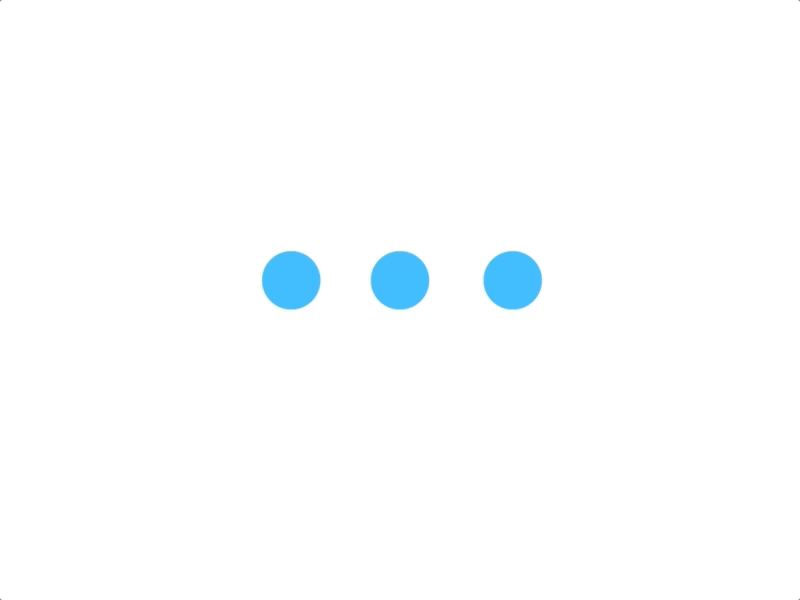
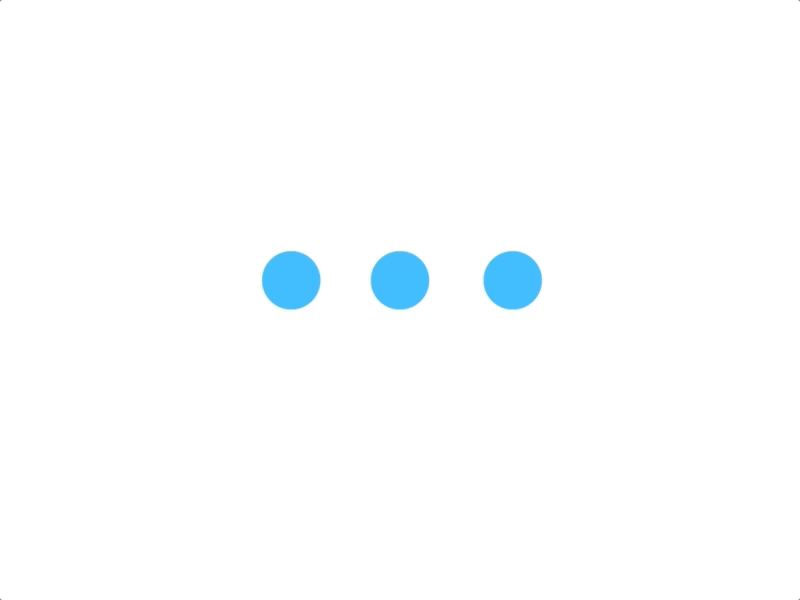

In an increasingly digital world, the speed of a personal computer is crucial to ensure a smooth and efficient user experience. In 2025, many users are facing issues of PC sluggishness, which can hinder their productivity. This article aims to present the reasons why it is essential to improve the speed of your PC, the signs indicating that optimization is necessary, as well as the free tools available to achieve this. Throughout this article, we will also examine how cleaning software works, comparisons between free tools and paid options, as well as tips to maintain your computer's performance in the long term.
Do you need help improving the speed of your PC? Quickly find a qualified provider on Helplease and benefit from a tailored service to meet all your needs. Discover professionals near you!The speed of a PC has a direct impact on the efficiency and productivity of its users. When your computer runs slowly, even the simplest tasks can become frustrating and time-consuming. For example, startup time, application loading or browsing the Internet can all be affected by poor performance. Optimizing the speed of your PC is therefore essential to ensure a smooth and productive experience.
Increased speed also improves responsiveness when performing multiple tasks simultaneously. In a professional environment, the ability to manage multiple applications and files at the same time is crucial. If your computer is slow, it can impair your ability to respond quickly to work demands, which can affect your overall performance.
Furthermore, maintaining a fast computer can prolong the lifespan of your machine. By avoiding the accumulation of unnecessary files and optimizing performance, you reduce wear on hardware components. Ultimately, a high-performing PC can also save you money in the long run, as you won't need to replace your equipment as often.
Finally, the speed of a PC can influence the overall user satisfaction. A well-functioning computer contributes to a better user experience, thus improving motivation and happiness at work or during leisure activities.
When a PC operates quickly, users can complete their tasks more efficiently, often resulting in a significant increase in productivity.
Optimizing the speed of your PC helps reduce wear on components, which can extend the lifespan of your equipment.
A fast machine also ensures a more enjoyable gaming and entertainment experience, reducing waiting times and making activities smoother.
Ultimately, working on a high-performance computer makes users more satisfied and engaged in their daily tasks.
There are several telltale signs that a PC could benefit from optimization. The first of these is general slowness when booting the computer. If your machine takes longer than usual to start, it may be due to unnecessary files or outdated software clogging the system.
Another common sign is slow response times from applications. When you open a program and it takes considerable time to display or become operational, it's often an indication that your system needs attention. Moreover, slowdowns when browsing the Internet may also indicate performance issues with your PC.
Additionally, if you notice that programs open or close unexpectedly, this can also signal a need for optimization. Such errors can occur when the system is overloaded or when temporary files clog up the memory.
Finally, another alert can be excessive noise emitted by your computer's fan. If the fan runs constantly and the PC overheats more than usual, this may indicate system overload, often caused by an accumulation of unwanted files.
An abnormally long boot time indicates that your PC is cluttered and needs cleaning.
High response times when using applications are a strong signal that your computer needs to be optimized.
Programs that open or close unpredictably are often a sign of a data overload to manage.
A noisy fan that runs continuously indicates an overheated PC, usually due to poor file management.
To improve the speed of your PC in 2025, there are many free tools that you might consider using. Among the best-known is CCleaner, which allows you to clean temporary files, cookies, and other unnecessary data that occupy space on your hard drive. Using it will help free up memory and optimize the performance of your computer.
Another popular tool is Defraggler, which helps defragment the hard drive. Defragmentation organizes files on your disk more efficiently, improving access and the overall speed of your PC. By using Defraggler, users can see a noticeable improvement in system speed.
Razer Cortex is also an interesting option, especially for gamers. This software optimizes performance by blocking unnecessary processes during game launches, allowing games to run more smoothly and responsively.
Finally, you can also try Malwarebytes, a security software that detects and removes malware that might slow down your PC. By eliminating these threats, you ensure better performance and security for your computer.
A powerful tool for cleaning temporary files and optimizing storage.
Ideal for defragmenting your hard drive and improving file access.
An optimized tool for gaming, blocking unnecessary processes for better performance.
A security software to detect and remove malware slowing down your machine.
PC cleaning software, like CCleaner and others, work by analyzing the system to identify unnecessary files and obsolete data that the user might want to delete. This analysis includes temporary files, browser caches, histories, and error logs. Once these files are identified, the software offers to delete them, which helps free up disk space.
In addition to cleaning, these programs can also delve into the Windows registry to find and correct errors. A cluttered or corrupted registry can slow down a PC, so cleaning this database can significantly enhance system performance.
Some tools, in addition to cleaning, also offer options to manage startup programs, thus preventing unwanted applications from slowing down the boot process of the computer. This feature is especially useful for a quick and smooth startup.
Finally, the interface of cleaning software is generally user-friendly, allowing even novice users to perform a clean-up in just a few clicks, thus maximizing the overall effectiveness of the process.
Cleaning software scans to identify temporary and obsolete files to delete.
They can also clean operating system registries, correcting errors that harm performance.
These tools allow for accelerating startup by disabling unnecessary programs at launch.
Cleaning software is often simple to use, making the process accessible to everyone.
Using free tools to clean and optimize your PC offers many benefits. First, these options are financially accessible, meaning you can improve your machine's performance at no extra cost. Additionally, most free tools are effective for basic use, allowing users to rid themselves of unwanted files and easily enhance the speed of their PC.
However, there are also downsides. Free tools may sometimes lack certain advanced features available in paid versions. For example, premium tools often offer customer support, more in-depth analysis, and customization options that are not always present in free versions.
Another potential downside is that some free applications may contain ads or features that encourage upgrading to the premium version. This can make the user experience less enjoyable. Furthermore, the security of free software can sometimes be a concern, as some may contain malware or spyware.
In summary, while free tools are ideal for users on a limited budget, those looking for advanced features and better technical support may prefer to invest in paid solutions.
Cost-free accessibility, ideal for users with basic needs.
Often limited in terms of advanced features and technical support.
Free solutions may include ads often urging to upgrade to the paid version.
Potential malware risks can make some free software less reliable.
To optimize your PC's system settings, start by accessing your operating system's settings. For example, in Windows, you can adjust power settings to favor performance over energy savings. This allows your computer to operate at an optimal level, using its resources more effectively.
Next, disable unnecessary visual effects. Windows and other operating systems often offer animations and effects that, while beautiful, consume a lot of resources. By opting for a simpler display mode, you will free up resources for other tasks.
Another tip is to manage startup programs. Access the task manager to disable applications that are not necessary at startup, which will not only speed up the boot time but also improve the overall performance of the system.
Finally, regularly update your operating system and hardware drivers. Updates often bring performance and security improvements, ensuring that your computer operates optimally.
Setting your parameters to maximize performance rather than energy savings is essential.
Reducing animations and effects helps save valuable resources.
Limiting active programs at startup improves the unloading time.
Regular updates ensure that your PC runs with the latest enhancements.
Defragmentation is an essential process for maintaining the speed of your PC, especially if you are using a traditional hard disk drive (HDD). Over time, files become fragmented and dispersed across the hard drive, meaning the system has to work harder to access and load these files, slowing down overall performance. By defragmenting the hard drive, you reorganize files so that they are stored side by side, speeding up access.
Defragmentation can also optimize storage space, allowing for better file management and avoiding unnecessary disk saturation. In this regard, a good practice is to schedule regular defragmentation sessions to keep your system in top shape. Most operating systems include defragmentation tools that allow you to perform this task automatically.
However, it is worth noting that defragmentation is not necessary for SSDs (Solid State Drives). These types of disks operate differently and do not need to be defragmented, as they do not use spinning platters like HDDs do. For SSD users, it is advisable to use TRIM, another feature that optimizes disk performance.
In conclusion, defragmentation is a key element in preserving the speed of your PC, particularly if you use an HDD. Be sure to incorporate this task into your maintenance routine to maximize your system's performance.
Files fragment over time, leading to slow access to data.
Defragmenting frees up space and improves file management on your disk.
Having a regular defragmentation routine keeps your system at an optimal level.
SSDs do not need defragmentation, but require specific maintenance with TRIM.
Identifying unnecessary programs on your PC is often the first step to freeing up space and improving performance. Start by accessing the list of installed programs via the Control Panel or system settings. Browse the list and spot software you no longer use or no longer need.
It is also wise to look for applications that launch at startup without reason, as these can consume valuable resources. Take a glance at the tools you have installed recently, as some may be superfluous or have been downloaded without your knowledge.
Once you’ve identified the programs to uninstall, make sure to follow the recommended steps to completely remove them. You can use the Control Panel or a specialized uninstalling software that can also remove any associated leftover files.
Ultimately, regularly uninstalling unnecessary programs contributes to a smoother and more responsive system, allowing for optimizing your PC’s performance in the long run.
Use the Control Panel to identify unused applications.
Look for applications that launch automatically and disable those that are unnecessary.
Use uninstall tools to ensure all unnecessary files are removed.
Regularly uninstall unnecessary applications for a more efficient system.
When contemplating deleting files to improve the speed of your PC, it is essential to know which files can be safely removed without compromising your system's functionality. Generally, it is safe to delete temporary files, which are often accumulated by browsers and applications. These can take up significant amounts of space without adding value.
Browser cache files can also be deleted without fear, as they are simply stored data to speed up site loading. Once you delete them, your browser can simply download them again as needed.
Moreover, logging files, often created by programs to track their operation, can also be removed. While these files can be helpful for diagnostic purposes, they are usually not essential for daily usage.
Finally, backup files from programs you no longer use can also be removed without risk. However, it is best to ensure that you do not still need these backups before deleting them.
These files are often unnecessary and can be deleted safely.
Clearing the cache poses no risk and frees up considerable space.
They can generally be removed without affecting system performance.
Make sure you no longer need backup files before deleting them.
An antivirus is crucial for protecting your PC against online threats such as viruses, malware, and other harmful software. However, it is important to recognize that some antivirus software can slow down your system due to the resources they consume for continuous scans. This can lead to a less smooth user experience.
To maintain good performance on your PC, it is essential to choose an antivirus that uses modest resources while providing effective protection. Additionally, it is wise to schedule scans during times when you are not actively using your computer, such as at night.
A good practice is also to keep your antivirus up to date. Updates often enhance threat detection and optimize the overall performance of the software. Compromising protection is fundamental, but it should be balanced with minimal impact on your system’s speed.
In summary, while antivirus is essential for protecting your machine, a wise choice of tool and its management can help maintain optimal PC speed.
Antivirus software is essential to avoid online threats and external attacks.
The resource consumption varies depending on the antivirus used, affecting your PC's speed.
Choose opportune times to run scans to minimize interference.
Ensure your antivirus is updated for effective protection and a light load on the system.
To maintain the speed of your PC in the long run, adopt a regular cleaning routine. This includes using cleaning tools, such as those mentioned earlier, to rid your computer of temporary files, caches, and unnecessary applications. This practice helps prevent the accumulation that can slow down your system.
Additionally, it is advisable to regularly update your operating system and software. These updates not only concern security but also improve performance and program compatibility. Do not hesitate to update hardware drivers, which is also crucial to ensure your PC operates at maximum optimization.
Utilizing an antivirus program, as discussed previously, and keeping it updated is another essential step to maintaining your PC's proper functioning. This helps protect against threats that can cause slowdowns.
Finally, adopt good user practices. This includes avoiding overloading your computer with too many open applications, managing the files and applications you have on your machine, and even considering switching to an SSD if you are currently using an HDD to improve system responsiveness.
Performing regular cleaning helps maintain optimal performance of your computer.
Staying up to date with operating system and software updates improves your PC's efficiency.
An up-to-date antivirus protects your PC from threats that can hinder performance.
Managing applications and files on your PC can significantly optimize performance.
Choosing a free cleaning tool for your PC may seem like an easy task, but it requires considering certain elements to ensure you select the right one. First, look for reputable tools. Platforms such as CNET and TechRadar often provide reliable reviews and rankings of antivirus and cleaning tools.
Second, check if the software offers a trial version. This allows you to test its performance before fully committing, ensuring it meets your specific needs. Trials will also help you understand the interface and features of the tool.
Additionally, observe the frequency of updates offered by the software. Regular updates indicate that developers support the tool and that it is adaptable to new threats and system requirements.
Finally, read the terms of use carefully before downloading. Some free versions may be accompanied by intrusive ads or even upgrade options to paid versions, and it is good to know what you are getting into.
Review online ratings to find reliable and highly-rated tools.
Testing the free version allows you to gauge whether the program meets your expectations.
Ensuring that the software is regularly updated to remain effective against threats.
Understanding what you download is essential to avoid unpleasant surprises.
Improving the speed of your PC in 2025 is an achievable goal through the use of free tools and the adoption of good maintenance practices. By identifying the signs of a slow computer, utilizing effective cleaning software, and optimizing your system settings, you can swiftly restore your system to optimal performance. Remember that choosing an adequate antivirus, regular defragmentation, and uninstalling unnecessary programs are also essential for maintaining your PC's speed in the long term. Finally, by staying informed about tools and optimization techniques, you ensure that your machine remains powerful and ready to meet all your needs.
Whether you need quick assistance or want to offer your services, Helplease is your solution! Download the app to access qualified experts or find clients in a click, and simplify your daily life! Available on iOS and Android!